In Windows XP:
1. Click on Start.2. Choose All programs.
3. Now click accessories, then system tools.
4. Now choose System information.
If the processor mentioned is x86 then you have a 32 bit processor. If its mentioned x64 Edition Version then this means it is a 64 bit operating system.
For Windows 7:
Now before downloading any software or driver, check the platform and system information for absolute compatibility of software with operating system and processor.
Thanks for Stopping by Tech75. You can leave a comment to let me know your feedback and can also subscribe to the RSS feeds for regular updates.

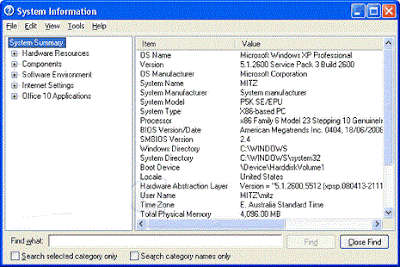


No comments:
Post a Comment