IIS is Internet Information Services. If you are a developer using ASP technologies, then IIS is one thing that you need. Windows 7 has this IIS but by default this is disabled. Ensure that you have installed one of the editions of Windows 7 on which IIS 7 is supported. Not all IIS features are supported on all editions of Windows 7, Home Basic and Starter editions include only limited basic features of IIS.
How to Install IIS on Windows 7
1. Click on Start > Control Panel.
2. Click on Programs.
3. Click on Turn windows Features On or Off under program and Feature section.
4. Expand Internet Information Services Node. You will See FTP, Web Management Tools & World Wide Web.
5.Put a check on the necessary items as seen in the image.
6. Click on Ok. A Dialog will open showing you that configurations are loading up.
7. Navigate in your browser to localhost, you’ll see the new default page.
That´s All. Your PC is now IIS ready.
Thanks for Stopping by Techindie. Do let us know how do you like the topic. You can leave a comment to let me know your feedback,views and suggestion and can also subscribe to the RSS feeds for regular updates.
How to Install IIS on Windows 7
1. Click on Start > Control Panel.
2. Click on Programs.
3. Click on Turn windows Features On or Off under program and Feature section.
4. Expand Internet Information Services Node. You will See FTP, Web Management Tools & World Wide Web.
5.Put a check on the necessary items as seen in the image.
6. Click on Ok. A Dialog will open showing you that configurations are loading up.
7. Navigate in your browser to localhost, you’ll see the new default page.
That´s All. Your PC is now IIS ready.
Thanks for Stopping by Techindie. Do let us know how do you like the topic. You can leave a comment to let me know your feedback,views and suggestion and can also subscribe to the RSS feeds for regular updates.




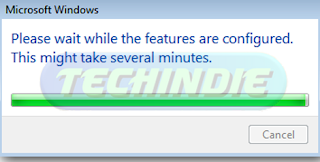


No comments:
Post a Comment